Exporting and Importing Settings¶
Exporting Settings¶
TimeChart’s settings can be saved into a file, which can be imported in TimeChart’s next run.
To save TimeChart’s settings into a file, click on the Export Button below the Chart Canvas. This will bring up the Export Chart Data dialog:
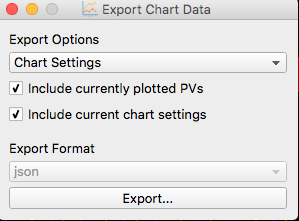
Under the Export Options list, select Chart Settings
Check the
Include currently plotted PVsto save the current PVs into the config file if you want TimeChart to plot these PVs immediately the next time it runsCheck the
Include current chart settingsto save the rest of TimeChart’s customized settingsClick on the Export Button to select the location to save the file. The file will be saved in the JSON format, which can be viewed and edited in a text editor.
Important
It is recommended that you do not modify the config file manually as the JSON format can be error-prone. You should always create a TimeChart config file using the Export feature of TimeChart.
Importing Settings¶
There are two ways to import TimeChart’s settings from a config file:
From the command line, use the
--config-file {path_to_config_file}command line parameter:timechart --config-file ../config_files/timechart_config.json or timechart --config-file ../config_files/striptool_config.stp
Alternatively, from the TimeChart UI, click the Import Button, and open either a TimeChart JSON config file, or a StripTool STP file.