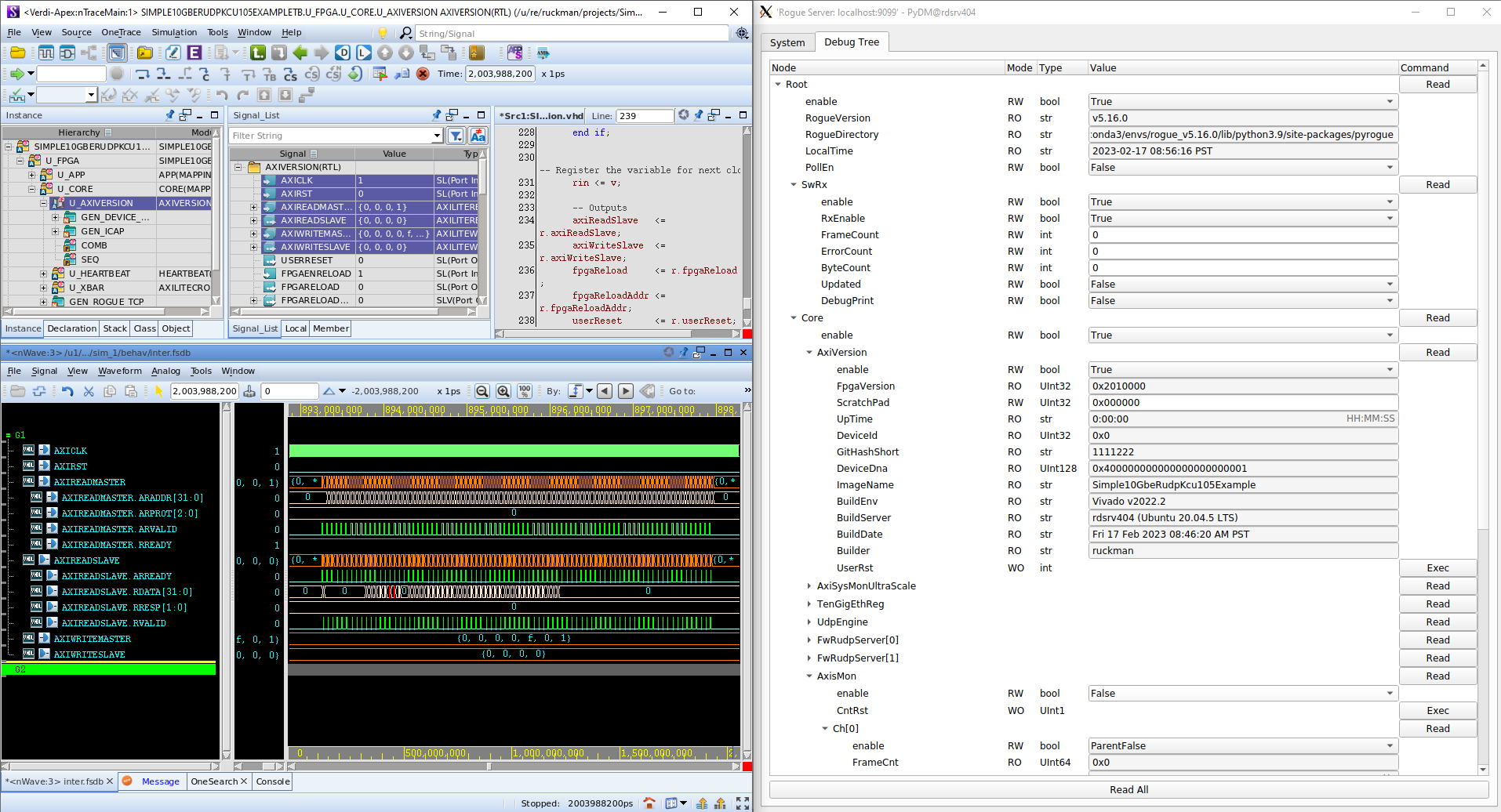How to run the Software Development GUI with VCS firmware simulator
Start up two terminals …
In the first terminal
Follow the instructions here to build and use the vcs docker container.
Once in the container, setup Vivado and VCS (refer to Vivado and VCS Setup)
Go to the target directory and execute the vcs build
$ cd Simple-10GbE-RUDP-KCU105-Example/firmware/targets/Simple10GbeRudpKcu105Example $ make vcs
Go to the VCS build output
$ cd ../../build/Simple10GbeRudpKcu105Example/Simple10GbeRudpKcu105Example_project.sim/sim_1/behav/
Source the VCS + VHPI environment setup
$ source setup_env.sh
Compile firmware with VCS
$ ./sim_vcs_mx.shLaunch the VCS GUI (either DVE or VERDI)
$ ./simv -verdi &
When the VCS GUI pops up, start the simulation run

In the Second terminal
Setup rogue software (refer to Rogue Software Setup)
run the Development GUI python script with –ip sim argument
$ cd Simple-10GbE-RUDP-KCU105-Example/software $ python scripts/devGui.py --ip sim