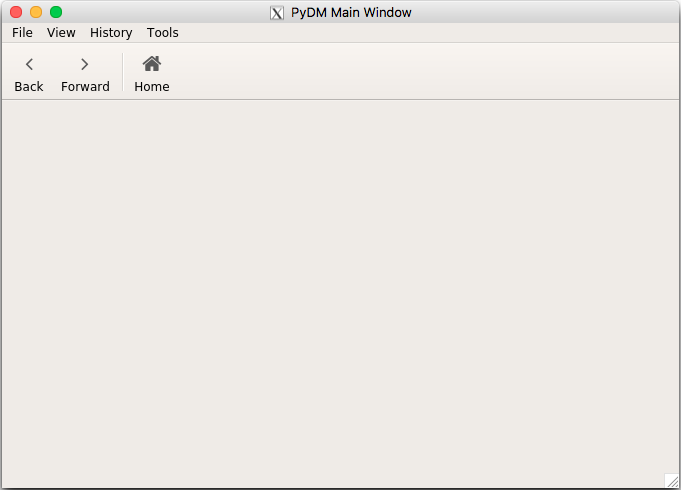PyDM Launcher¶
PyDM provides a command-line launcher that makes it easier for users to quickly run UI files as well as code based screens. The launcher is responsible for setting up the Python logging module but it mainly just parses the command line parameters and sends them to the instantiated PyDMApplication.
The Launcher is available for Linux, OSX and Windows and it can be called using the command line:
pydm
This will result in the PyDM Main Window being displayed.
Command Line Arguments¶
The PyDM Launcher accepts many command line arguments, here they are:
pydm [-h] [--perfmon] [--hide-nav-bar] [--hide-menu-bar]
[--hide-status-bar] [--fullscreen] [--read-only]
[--log_level {DEBUG,INFO,WARNING,ERROR,CRITICAL}] [--version]
[-m MACRO] [--stylesheet STYLESHEET]
[displayfile] ...
Where:
Argument |
Description |
|---|---|
-h, –help |
Show the help message and exit |
–perfmon |
Enable performance monitoring, and print CPU usage to the terminal |
–hide-nav-bar |
Start PyDM with the navigation bar hidden |
–hide-menu-bar |
Start PyDM with the menu bar hidden |
–hide-status-bar |
Start PyDM with the status bar hidden |
–fullscreen |
Start PyDM in full screen mode. |
–read-only |
Start PyDM in a Read-Only mode |
–log_level |
Configure the level of the display logger. |
–version |
Show PyDM’s version number and exit |
-m MACRO, –macro MACRO |
Specify macro replacements to use, in JSON object format |
–stylesheet STYLESHEET |
Provide the full path to a CSS stylesheet file, which contains styles to be applied to specific Qt/PyDM widgets. |
displayfile (positional) |
A PyDM file to display. Can be either a Qt (.ui) file or a Python (.py) file |
display_args (positional) |
Arguments to be passed to the PyDM client application and displays. |
Note
It is not mandatory to use the PyDM Launcher to run your screen, but keep in mind that without it you will need to handle command line arguments, logging setup, and the instantiation of the PyDMApplication in your own code.