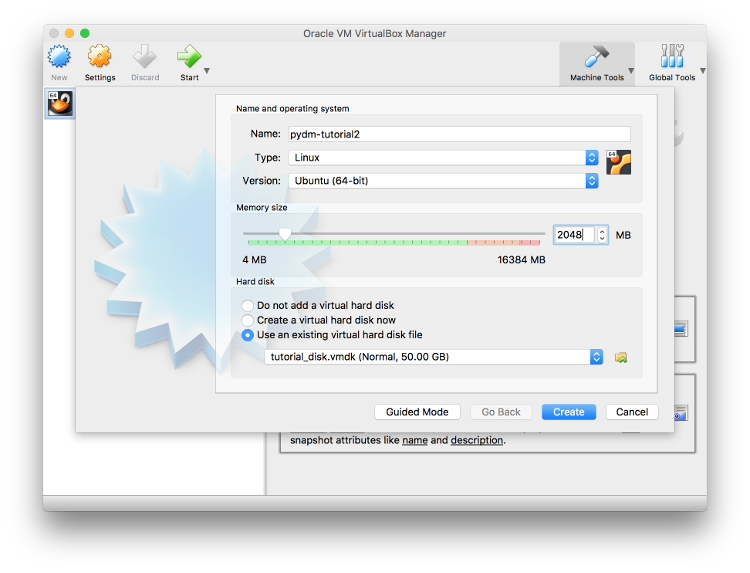Setting up the Environment¶
Virtual Machine¶
We provide a virtual machine disk that is the base for the application that will be developed during this tutorial.
You can download the disk using this Link.
Using the Downloaded Disk¶
After downloading it, extract the .tar.gz file, create a new Virtual Machine at the virtualization client of your preference.
The instructions below are for Oracle VirtualBox . Oracle VirtualBox is available for Windows, OS X and Linux hosts.
This file is not a complete Virtual Machine dump that can be imported but instead a disk.
In order to use this disk, start by creating a new virtual Machine, select Type as Linux and Version as Ubuntu (64-bit).
Configure the amount of memory to use (something greater or equal 2048MB should do it.
Make sure to select Use an existing virtual hard disk file. and select the extracted .vmdk file.
Useful Virtual Machine Information¶
User Account¶
Username |
Password |
|---|---|
user |
tutorial |
Python Environment¶
On this machine we are using Miniconda to handle our Python environment and dependencies. To have access to the environmnet please do:
source activate tutorial
Simulated EPICS IOCs¶
This machine comes with simulated motors and cameras. The IOCs can be started through their launcher scripts available at:
cd ~/tutorial/iocs_launcher
# For the AreaDetector (cameras) simulation use
./simDetector
# For the simulated motor axis use
./simMotor
# For the linking IOC
./simLinker
For AreaDetector (cameras):
The prefix for the PVs is
13SIM1:so we have:13SIM1:cam1as well as13SIM1:cam2available.
For Motor Axis:
The prexif for the PVs is
IOC:so we have:IOC:m1 .. IOC:m8
Creating your own environment¶
If you decide to create your own environment and not use the Virtual Machine provided please refer to the PyDM Documentation Website for an up-to-date dependency list as well as detailed installation instructions.