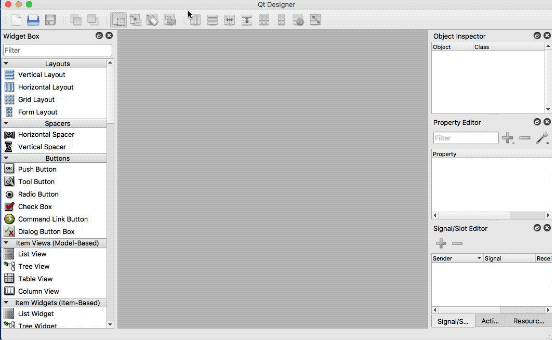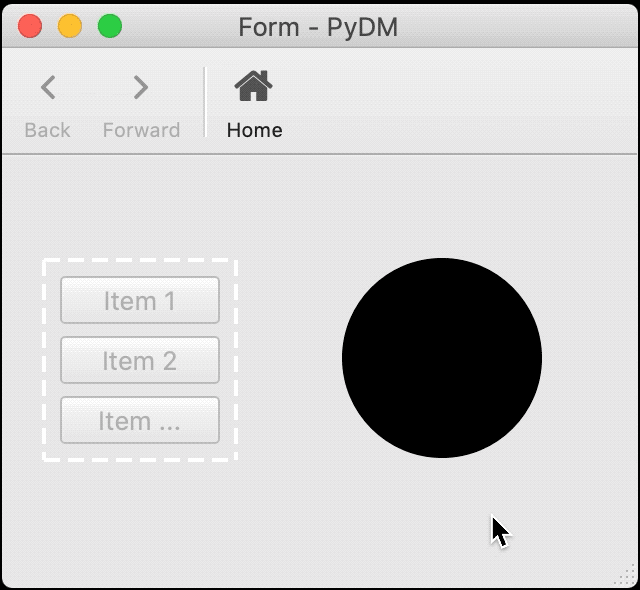visibilityPV¶
Guide¶
With EDM the visibilityPV property is often used to control the whether or
not a widget is visible.
PyDM widgets do not have a specific property for a visibility controlled by a Channel.
Instead, PyDM offers a more powerful capability called Rules in which one or more
PVs can be used along with an expression to control certain properties at widgets.
For now, most PyDM widgets allow users to control the following properties via Rules:
Enable
Visible
Opacity
Position - X*
Position - Y*
Note
Properties marked with * may not be available at all widgets.
Some widgets offer more properties than others due to the significance of the
property to the widget and whether or not it makes sense to allow dynamic modification
of the property via an expression which depends of one or more PyDMChannels.
Example¶
For this screen, we want to control the visibility of a PyDMDrawingCircle
using a PV EDM2PYDM:VIS:CONTROL) and make the circle widget visible when
the PV value is equal to 1.
Note
This example uses an EPICS database with simulated PVs which can be downloaded at the end of this page.
Step 1.
Let’s start by opening Qt Designer and creating a new
Widget.Step 2.
Now that we have our form, let’s go ahead and add the Widgets.
Step 2.1
The first widget that we will add is the PyDMEnumButton that will control our PV.
Drag and drop a
PyDMEnumButtoninto the form created at Step 1.Set the
channelproperty toca://EDM2PYDM:VIS:CONTROL.
Step 2.2
Let’s add the circle drawing widget which will have its visibility controlled via the PV.
Drag and drop a
PyDMDrawingCirclenext to thePyDMEnumButtonadded at Step 2.1.Right-click on the circle widget and select
Edit rules....Click the
Add Rulebutton.Set the
Rule Namefield toVisibility Demo.Select
Visibleat the property drop down menu.Click
Add Channel.At the table bellow fill the
Channel 0with:ca://EDM2PYDM:VIS:CONTROLLeave the
triggercheckbox marked as we want the rule to be calculated every time the Channel value changes.Set the
expressionfield to:ch[0] == 1.Click Save.
Step 3.
Save your file (suggested name as
visibilityPV.ui) and test the example above.In one terminal run the example EPICS database:
softIoc -d visibilityPV.db
In another terminal run the example Display:
pydm visibilityPV.ui
Once you click at the button and switch from Visible to Invisible you will notice that the circle disappears.
Note
You can download the UI file using this link
and the EPICS db file using this other link.