Widget Rules
Every PyDM Widget has a property named rules which is a String that holds a
JSON-formatted list of dictionaries describing the rules associated with that
widget.
The widget rules are intended to modify a widget property based on the evaluation of an expression that can use value of one or more channels in it.
Creating Rules
Opening the Editor
With the designer screen open, add a PyDM Widget to the screen and right-click
on it to show the Task Menu and select the Edit Rules... option.
Here is a step-by-step video on how to open the Rules Editor.
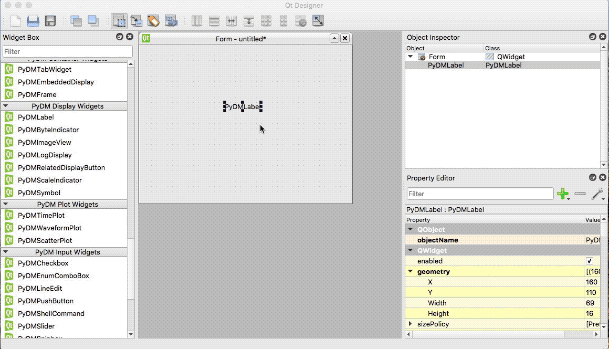
Here is a screenshot of the Rules Editor screen in detail.
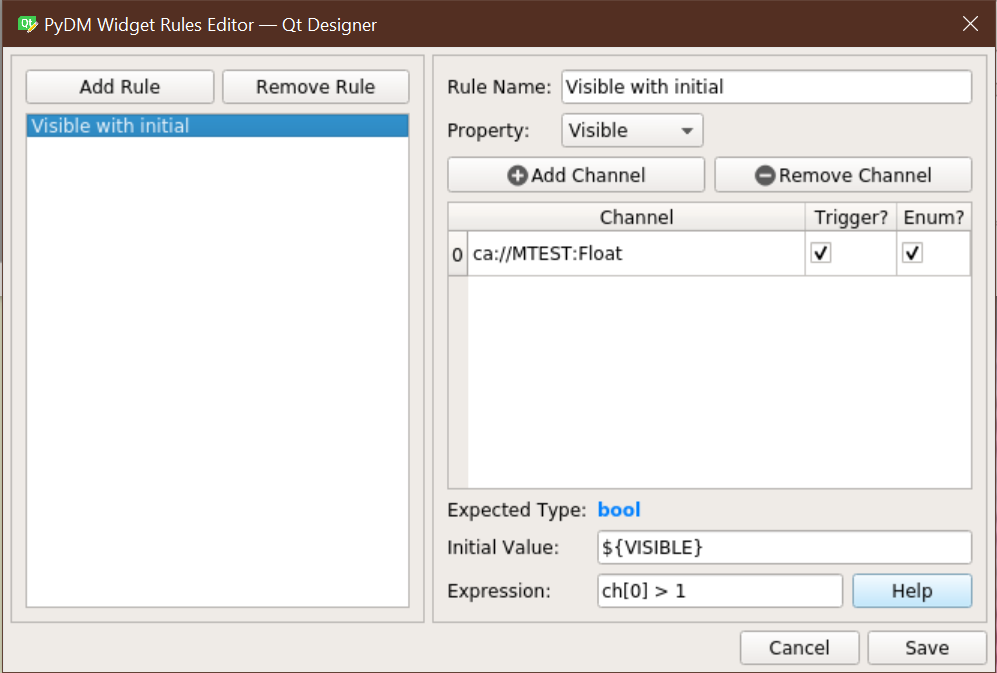
Adding New Rule
With the Rules Editor screen open, users are able to create new rules by
clicking on the Add Rule button on the top left side or delete a rule by
clicking on the Remove Rule sign.
- Rule Name
It is very important to give a meaningful name to a rule in order to troubleshoot it as well as make it clear for others what this rule does.
- Property
The property combo box will display all possible options to be configured at this widget using the rules mechanism. Most of the widgets will allow users to tweak the following properties:
- Visible:
If the result of the expression is True the widget will be visible, otherwise it will be hidden.
- Enable:
If the result of the expression is True the widget will be enabled, otherwise it will be disabled.
Once a property is selected, it is time to add at least one channel to be used as trigger and value for the expression.
- Channels
To do so, click at the + Add Channel button on top of the table and fill in the channel address.
The
Triggeroption defines if the expression will be evaluated or not when this channel’s value is changed. At least one channel must be marked asTrigger.The
Enum?option defines if the channel’s value will be converted to its enumeration string value (when possible). When checked and a conversion is possible, the expression should work with a text comparison. (NOTE: Uncheck this when using MEDM calculation expressions, which always use the default data type from the channel, to prevent automatic conversion to a text value.)With the channel(s) added, it is time to create the expression.
- Initial Value
The value set here will be sent to the widget upon instantiation of the Rule. The value will be casted to the type expected the property. Users can also use macros here and the macro value will be cast as other values.
Note
Initial Value does not accept expressions. It is just a simple value to be configured into the selected property before the channels connect and the rule start being evaluated.
- Expression
When the user selects a property, the
Expected Typelabel is updated with the expected data type for the given property.It is the user responsibility to cast the data properly and ensure that the proper data type or equivalent is the result of the evaluation. (See the
Enum?option above.)In order to get data from the
channelsconfigured before, one must use the special functionch[...]and specify thechannel indexaccording to the table, starting from 0. E.g.ch[0]will fetch the value from the first channel,ch[2]will fetch the value of the third channel and not the second.To make the expression mechanism more flexible, users can make usage of the following libraries:
- Numpy: http://www.numpy.org/
In order to use the Numpy library functions you will need to use the np. prefix. E.g: For Numpy Absolute (https://docs.scipy.org/doc/numpy/reference/generated/numpy.absolute.html) you should use:
np.absolute(...).
- Math: https://docs.python.org/3.6/library/math.html
The math module from Python is imported in full so different than the Numpy case, all the functions are already imported and can be used directly without the need to explicitly use the module name.
Note
For now, PyDM only provide support for Numpy and Math, in case other libraries or modules are required for the expression namespace please open an Issue so we can add it.